Today I have a video done for Movie Monday with Some Odd Girl, bringing you a bit of an insider tip on taking your JPEG (or JPG) images and making them into easily layerable PNGs.
If you’re new to digi stamps, then that may sound like a ton of goobledy-gook, but it’s actually pretty simple. Basically, a JPEG is an image that has a solid white background, while a PNG is a different type of image file that has a transparent background.
I know not all digi stamps come with both formats, though ours do, so I’m going to show you how I take my images from JPEG to PNG, or solid to transparent background.
In my tutorial video, I use Adobe Photoshop 5.5, but you can also use Photoshop Elements. Many other photo editing software have similar functions, so if you don’t have either of these you can probably take this method and make it work for you.
Check it out…
See? There’s not a ton to it! Just a bit of know-how and patience. Now you can take your PNG into any software you like to layer and print. If I’m not using Photoshop, I use OpenOffice Writer (its free!), if you’re looking for an idea of what to get.
You can also grab my free ebook on Getting Started with Digital Stamps, it shows how to use OpenOffice with those new PNGs. Another freebie, its a good day!
Lastly, I’m putting up the hand for you to check out our YouTube Channel for more videos like these, go ahead and subscribe!
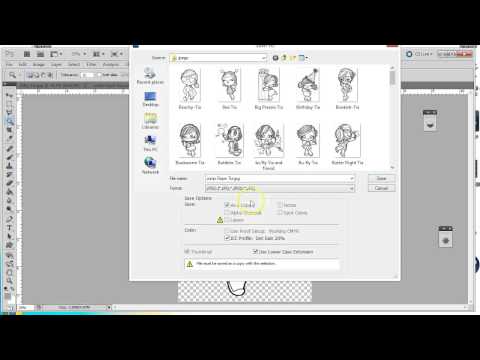



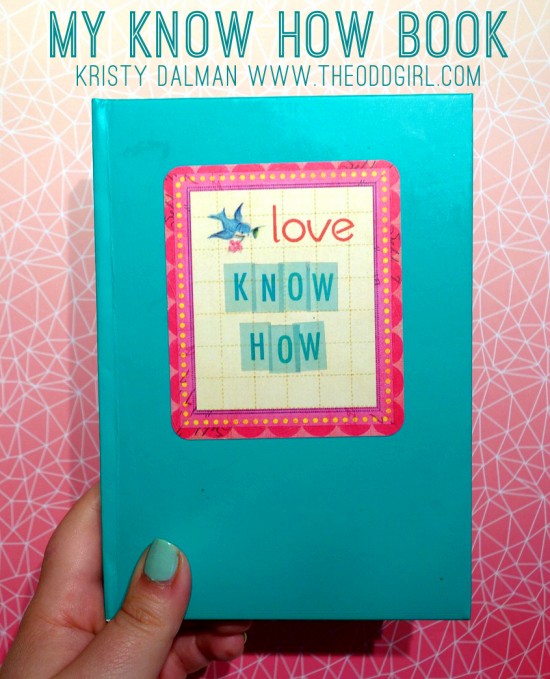
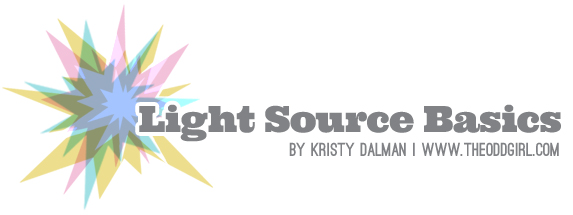

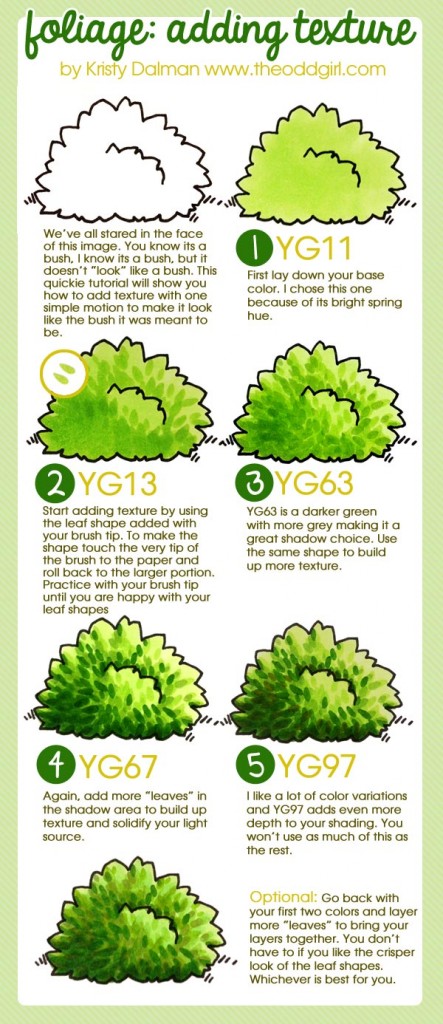
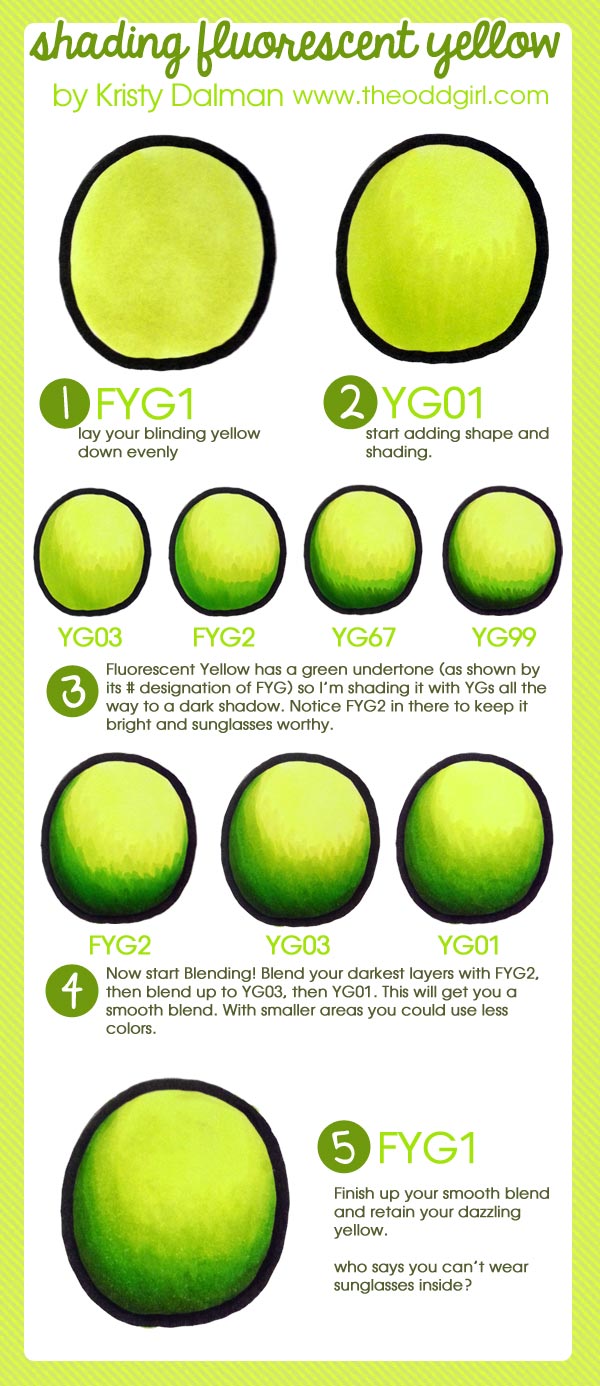

Adding Depth to a Digital Scene: Video Tutorial says:
[…] the previous videos, each building on skills learned in the one before it, I’ve shared how to change a JPEG into a PNG, and how to layer a scene in […]